Welcome to the ultimate guide on Twitter’s Sensitive Content feature. In today’s digital era, online safety is paramount, and understanding how to disable this feature can significantly enhance user experience. Twitter’s Sensitive Content feature aims to protect users from potentially offensive or graphic material. By learning how to turn off this feature on both desktop and mobile devices, you can create a safer online environment for yourself and others. Let’s delve into the importance of Twitter Sensitive Content feature and how to effectively disable it to curate your Twitter feed according to your preferences.
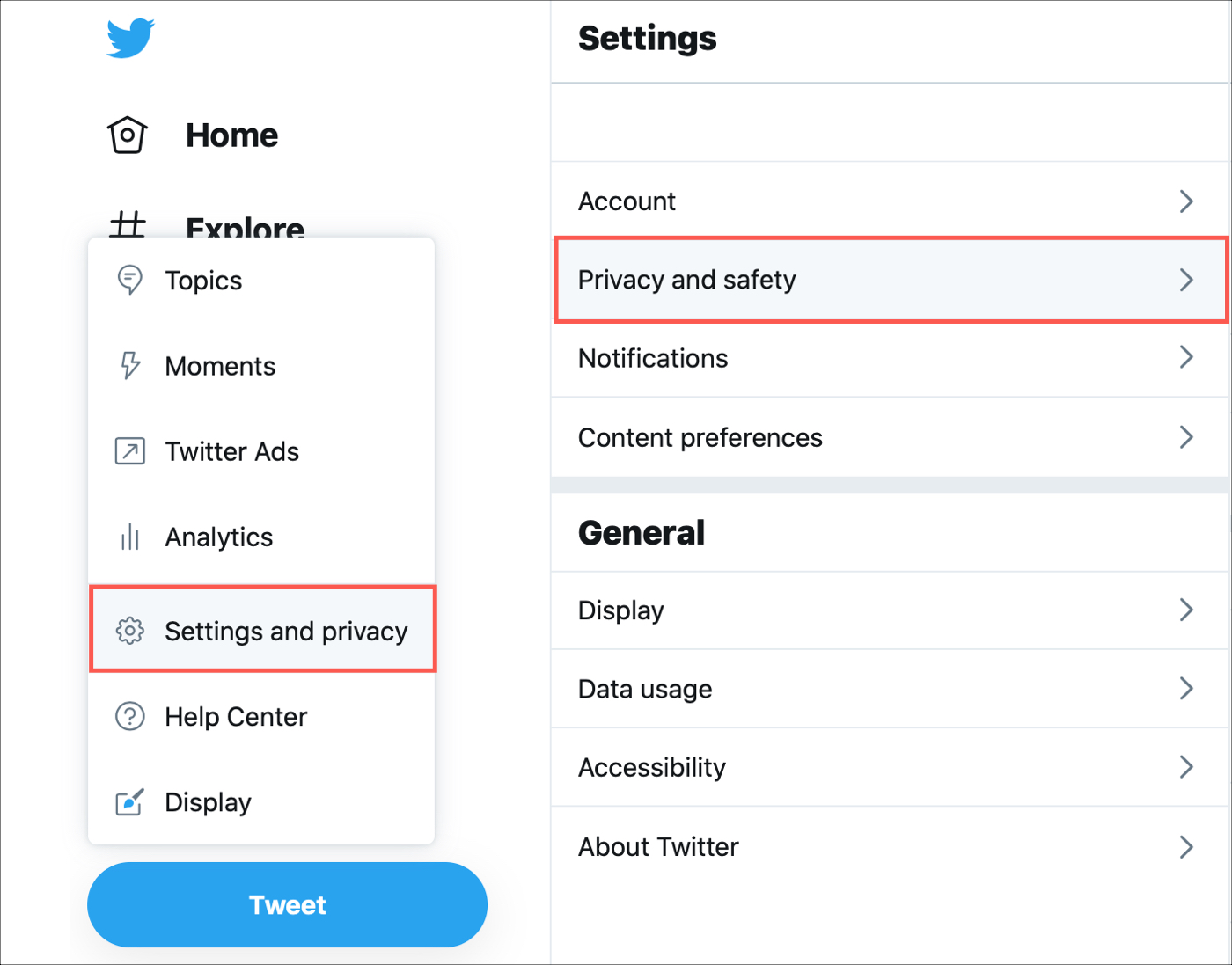
Disabling Sensitive Content on Twitter from Mobile
To manage your Twitter experience and enhance online safety, you can modify the sensitive content settings from your mobile device. Start by opening the Twitter app on your Android phone and tapping on your profile picture to access the settings.
Navigate through the menu by selecting ‘Settings and Support’ and then proceed to ‘Settings and Privacy’ followed by ‘Privacy and Safety’. Under this section, locate ‘Content you see’ to adjust your content preferences.
Within the ‘Content you see’ settings, you can find the option to control the display of media that may contain sensitive content. By checking the box next to ‘Display media that may contain sensitive content’, you can actively manage the visibility of such content on your Twitter feed.
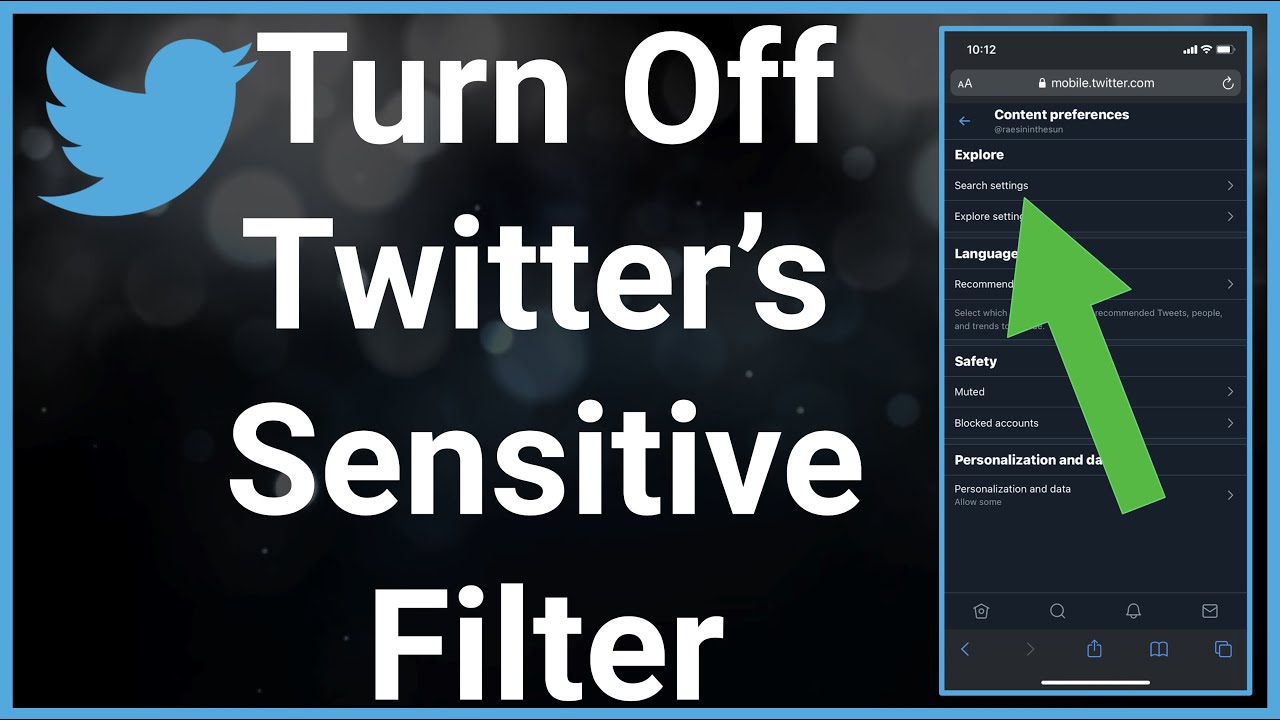
Conclusion
- Twitter Sensitive Content feature that allows users to control the visibility of potentially sensitive material plays a crucial role in customizing your Twitter experience.
- Embracing and mastering the management of Sensitive Content on Twitter empowers users to curate a feed that aligns with their preferences while promoting a more secure online community.
