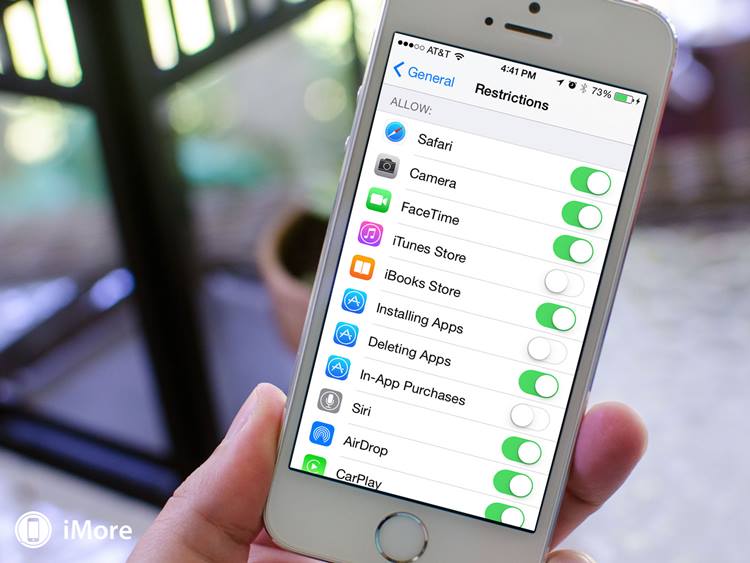In this article, we will explore effective methods to discreetly hide iPhone apps without relying on the App Store. Whether you want to protect your privacy, declutter your home screen, or simply keep certain apps out of sight, there are various techniques to achieve this. From utilizing built-in features to exploring third-party tools, we will delve into the strategies that can help you maintain a clean and organized app layout on your iPhone. Stay tuned to discover how to Hide iPhone Apps Without App Store efficiently and effortlessly.

Hiding iPhone Apps Without an App
To discreetly conceal apps on your iPhone without relying on the App Store, take advantage of the ‘Remove App’ functionality. This feature enables you to seamlessly shift apps from the prominent Home screen to the more secluded App Library, ensuring a clutter-free and organized interface.
For a streamlined approach in hiding specific apps without the App Store’s involvement, initiate a long-press on the desired app icon. Opt for the ‘Remove App’ option and proceed to select ‘Remove from Home Screen’—effectively concealing the app from immediate view, thus enhancing your privacy and app management experience.
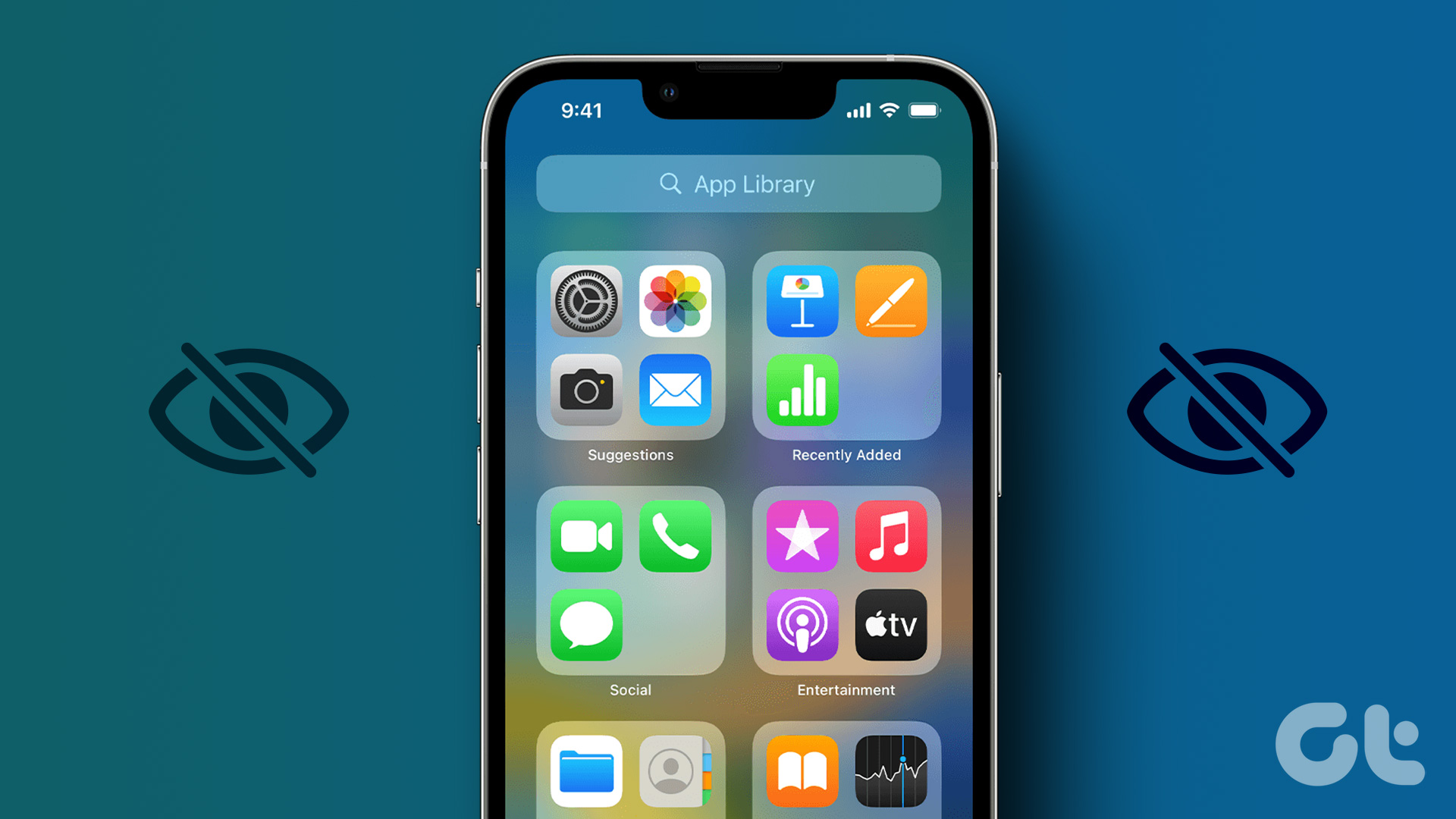
Hiding Multiple iPhone Apps
To efficiently manage your iPhone apps while maintaining privacy, you can hide multiple apps simultaneously by removing complete app pages or groups. This method streamlines the process, especially if you need to conceal various apps at once.
Starting the process, long-press on an empty space on your iPhone screen until the apps start to ‘jiggle.’ Once in edit mode, tap the dots icon that appears, allowing you to uncheck entire pages or app groups efficiently. After deselecting the desired apps, simply tap ‘Done’ to save your changes seamlessly. This method ensures a quick and effective way to hide multiple iPhone apps without the App Store hassle.
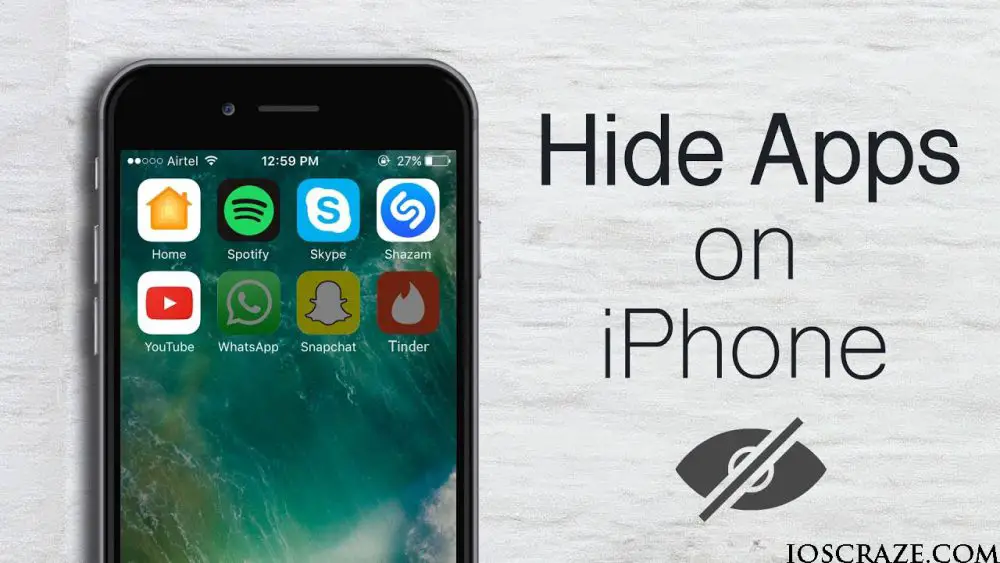
Using the Restrictions Method
When looking to hide iPhone apps without using the App Store, the Restrictions method emerges as a secure and robust option. By harnessing the power of the Restrictions feature, users can exert precise control over app visibility, bolstering privacy and security effortlessly.
To implement this method effectively, start by enabling Restrictions on your iPhone. Create a Passcode to safeguard the settings and then proceed to selectively hide built-in iOS apps or specific downloaded apps. By toggling off apps in the ‘Allowed Content’ > ‘Apps’ section, you can curate a personalized and confidential app experience tailored to your needs.

Hiding iPhone Apps with an App
In the quest to bolster your iPhone app privacy, the DisableLaunch Pro app emerges as a reliable ally. By harnessing this app, you can shield your apps from prying eyes and maintain a secure app management system.
To kickstart this process, venture into the realm of Cydia, the treasure trove of enhancements for jailbroken iPhones. Within this realm, locate and acquire the DisableLaunch Pro app, a versatile tool that empowers you to customize your app visibility settings seamlessly.
Unlock the potential of the DisableLaunch Pro app by delving into your iPhone’s Settings. Take charge of your app privacy landscape by selecting the app you wish to cloak from wandering gazes. Once selected, engage the security feature that allows you to lockdown all apps residing within your device, ensuring a fortress of privacy and security.