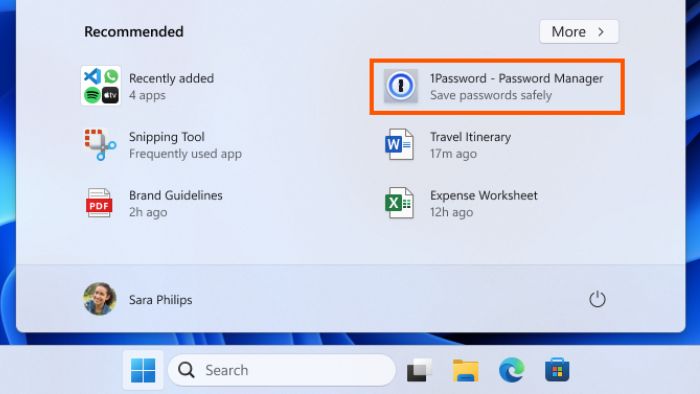Exploring the implementation of ads in the Windows 11 Start Menu unveils a new approach by Microsoft to monetize the user interface. This addition has sparked various reactions among users, raising concerns about the intrusion of advertising in a previously ad-free space. Understanding user perspectives and solutions to disable ads becomes crucial in navigating this new feature seamlessly within the operating system.
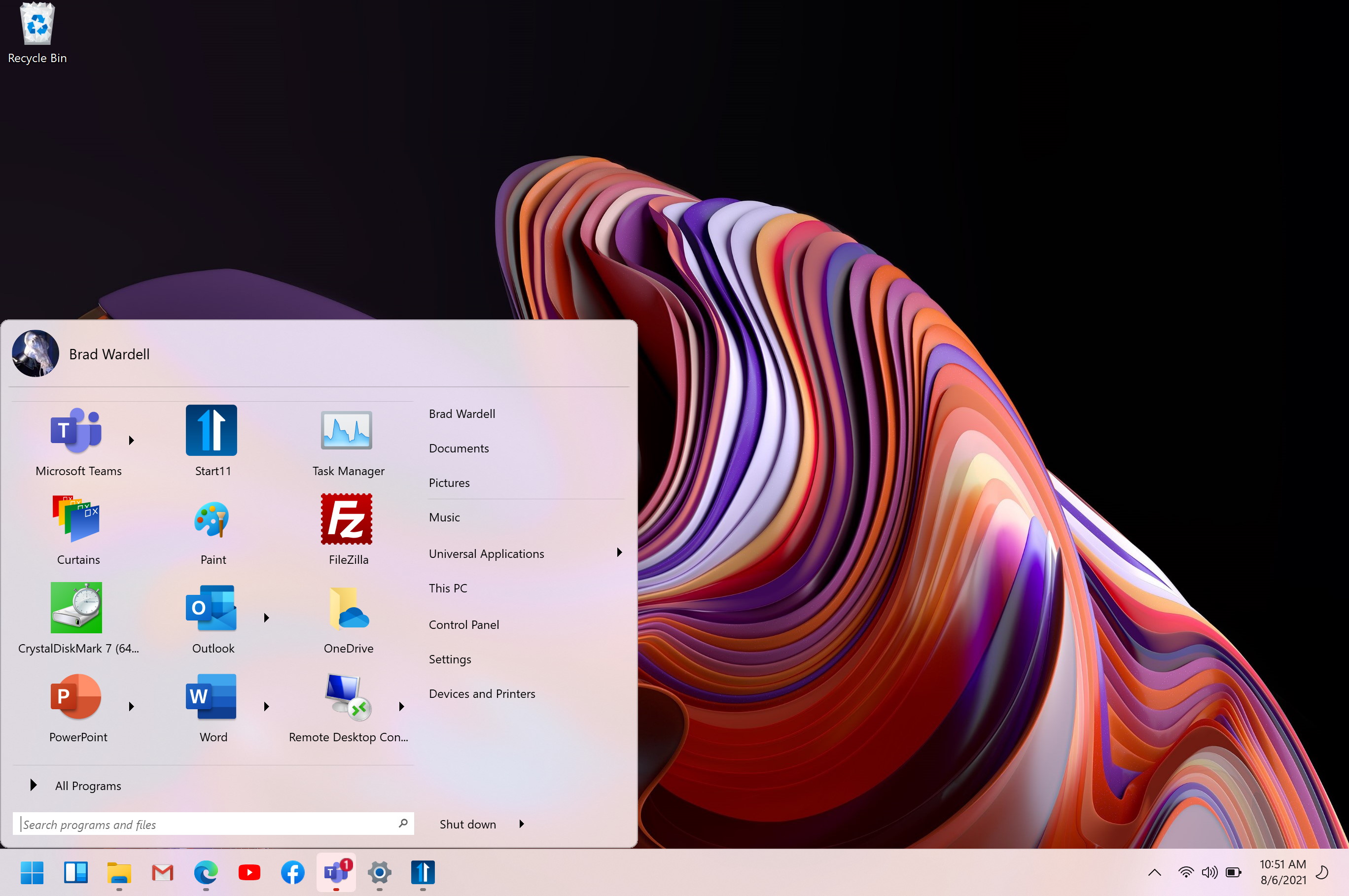
Implementation of Ads in Windows 11 Start Menu
In the upcoming retail version of Windows 11, users can anticipate the integration of ads within the Start menu interface. Microsoft’s decision to place ads in the recommended section for frequently used applications aims to surface content that might be relevant to users based on their usage patterns.
These advertisements, sourced from curated developers selected by Microsoft, indicate a strategic move to offer users tailored suggestions while also monetizing the platform through advertising partnerships. While this implementation may enhance discoverability, reactions from users regarding ad intrusion will likely be varied.
To address potential concerns, users may seek solutions to disable ads in the Windows 11 Start menu. Exploring user reactions and providing effective methods to manage ad displays could contribute to a more seamless user experience for those who prefer a less intrusive interface.

Disabling Ads Solution
To combat the recent Windows 11 Start Menu ads implementation, users have the power to disable these intrusions easily. By following a few simple steps, users can regain control of their Start Menu experience. To initiate the process, users should navigate to Settings, then Personalization, and finally Start.
Once in the Start menu settings, users need to look for the specific toggle that reads “Show recommendations for tips, apps, and more.” By switching this toggle off, users can effectively eliminate unwanted ads from infiltrating their Start Menu experience. This straightforward solution enables users to tailor their Start Menu to their preferences, enhancing their overall user experience on Windows 11.
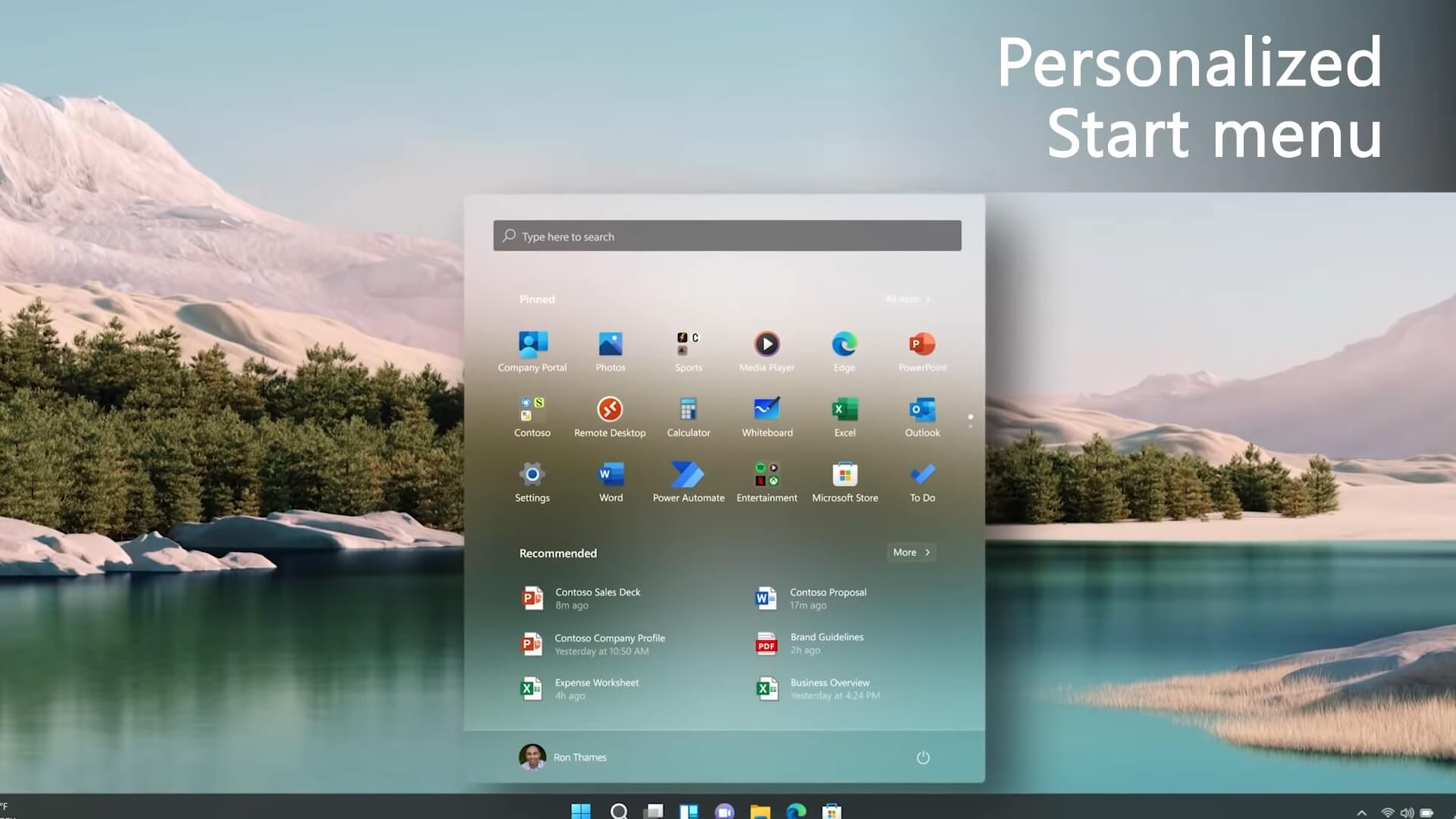
Rapid Implementation Time
-
The emergence of the new ad feature in the Windows 11 Start Menu shortly after the Insider beta version showcases Microsoft’s agility in implementing new features. This rapid deployment highlights the tech giant’s commitment to continuously evolve the user experience.
-
Microsoft’s swift implementation of ads in the Windows 11 Start Menu underlines the company’s proactive approach to integrating innovative features seamlessly. The fast-paced nature of this implementation sheds light on the company’s focus on adapting to user needs promptly.
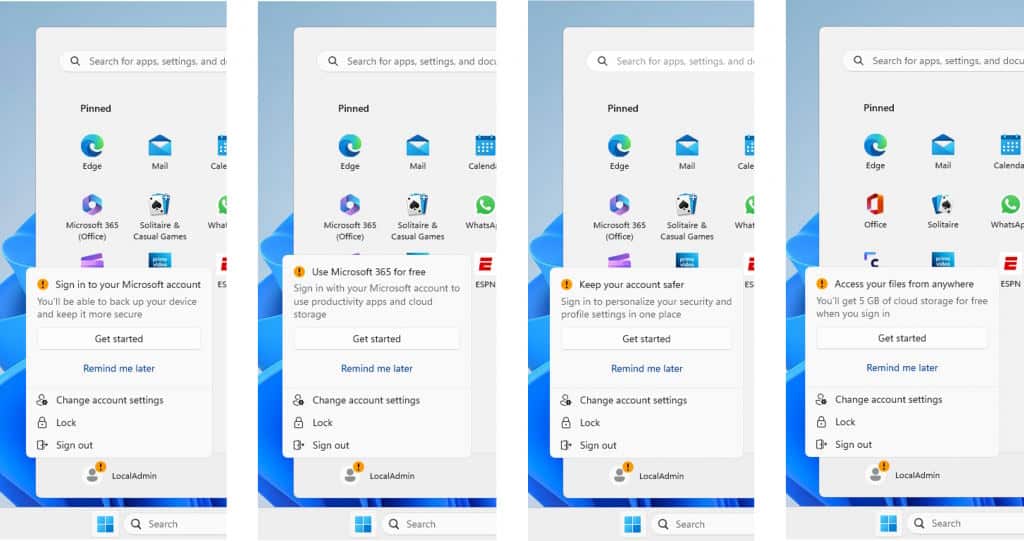
Lack of User Feedback
-
The rapid integration of Windows 11 Start Menu ads has curtailed user feedback, hindering the valuable insights typically gathered through the Insider program. This lack of comprehensive feedback diminishes the ability to refine the ad implementation based on user preferences and experiences.
-
With the swift rollout of ads in the Windows 11 Start Menu, users have had limited opportunity to provide input on their placement, frequency, and overall impact. This prevents Microsoft from fine-tuning the ad experience to align better with user expectations and preferences, potentially leading to a less optimal user interface.

Potential Misunderstandings
The implementation of ads in the Windows 11 Start Menu can potentially lead to misunderstandings among users who may not be aware of the option to disable these ads. With updates rolling out constantly, users might find themselves unexpectedly encountering ads, causing confusion and frustration.
For users uncomfortable with ads appearing in their Windows 11 Start Menu, it is crucial to understand that there is an option to disable them. By proactively exploring the settings and preferences within the Start Menu, users can tailor their experience to align with their preferences, creating a more personalized and ad-free environment.
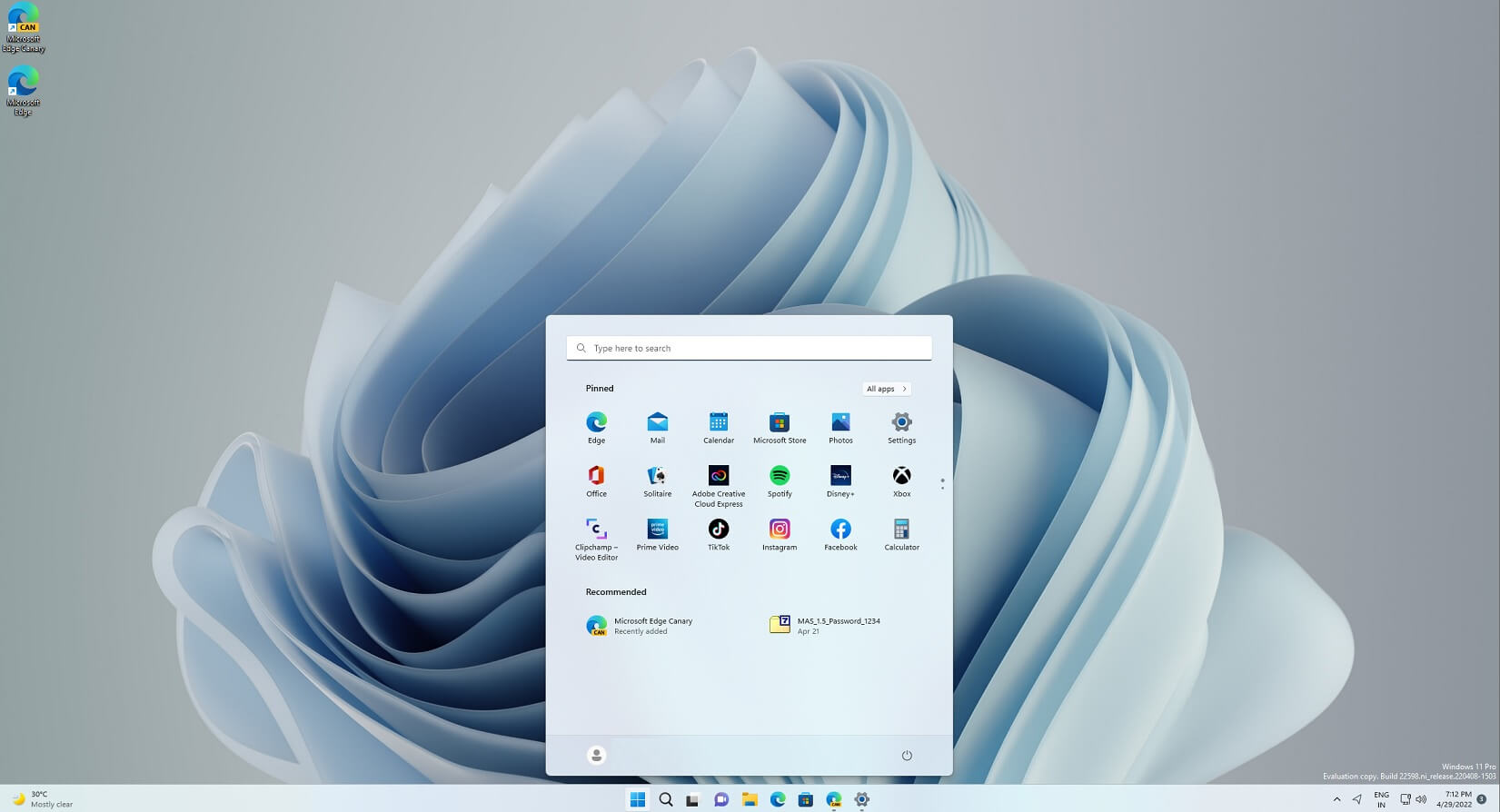
Origin of the Update
-
The introduction of ads in the Windows 11 Start Menu marked a significant shift in user experience with the rollout of the update bearing the code KB5036980. This implementation aimed to enhance engagement and monetization opportunities within the operating system interface.
-
The integration of Windows 11 Start Menu ads implementation showed Microsoft’s strategic move to leverage advertising as a revenue stream while providing targeted content to users. The update signified a departure from traditional ad-free interfaces, sparking discussions on the balance between profitability and user satisfaction within the tech community.
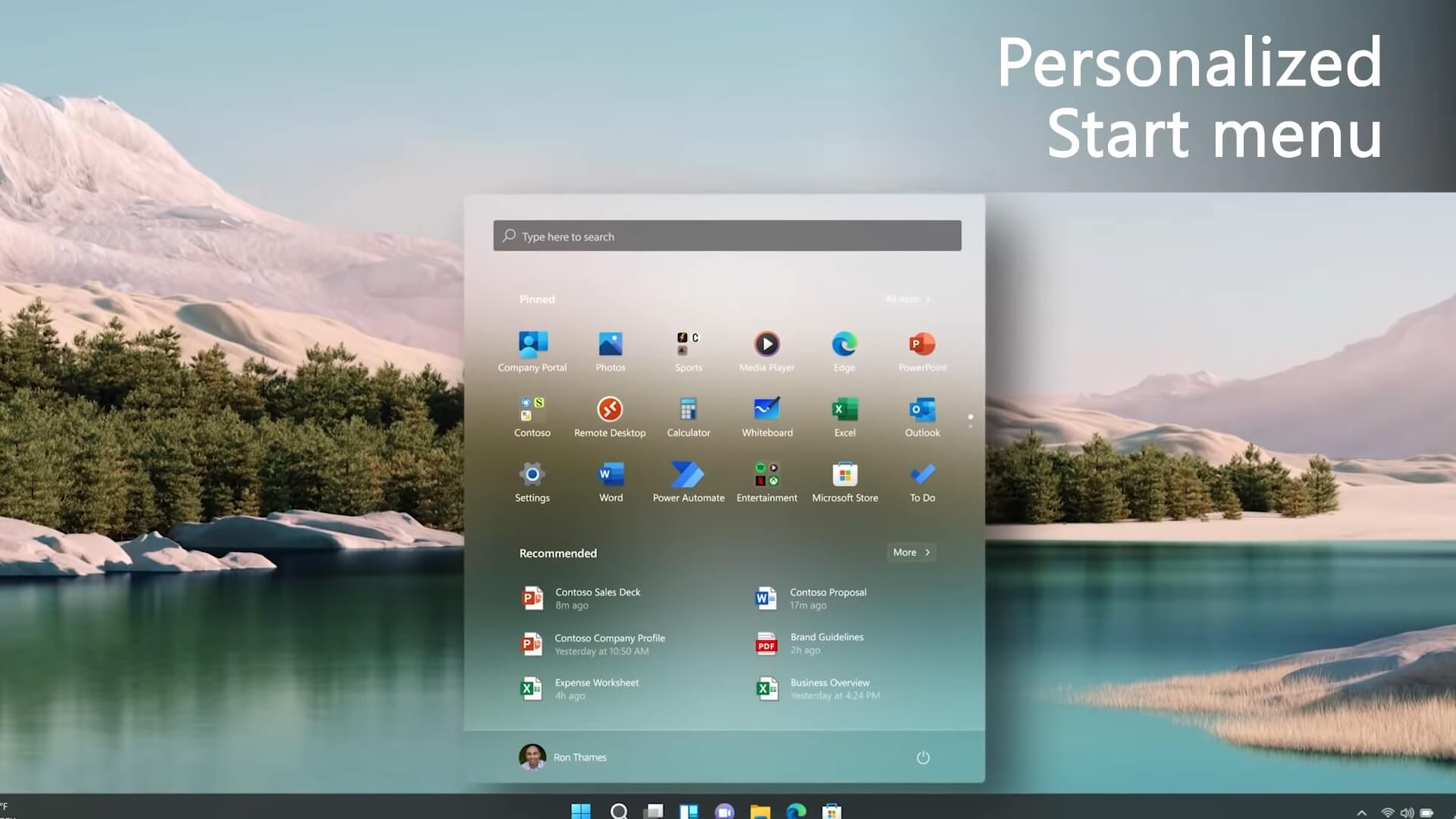
Nature of the Ads
- Windows 11 Start Menu ads implementation involves app recommendations sourced from the Microsoft Store, seamlessly integrating suggestions to enhance user experience and accessibility within the operating system.
- Targeted at providing convenience, the ads appear within the recommendation section of the Start Menu, strategically showcasing frequently used applications that align with users’ preferences and usage patterns.
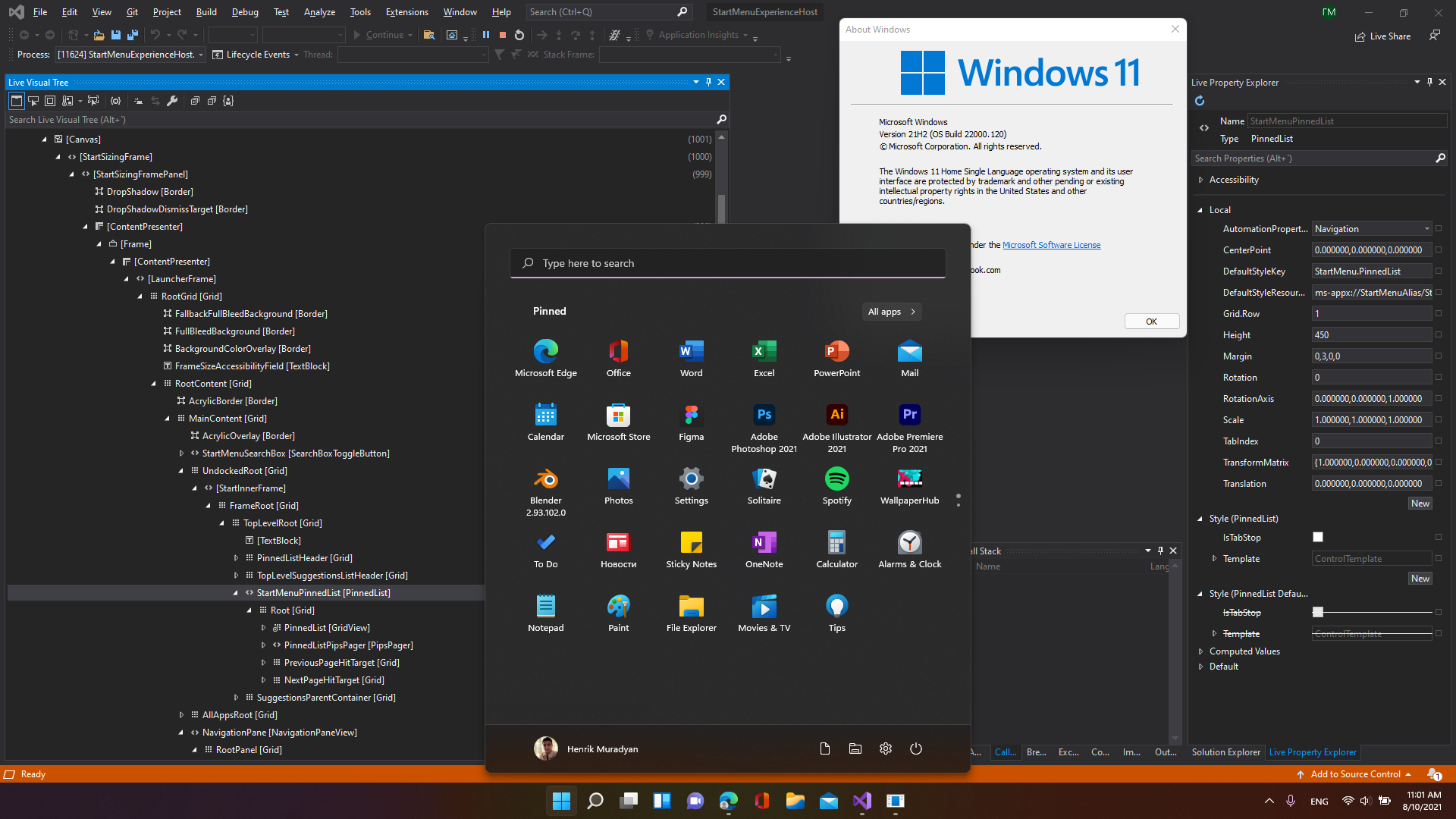
User Acceptance of Ads
User acceptance of ads within the Windows 11 Start Menu implementation is a critical aspect that remains ambiguous. The absence of explicit information on users’ consent raises concerns about the intrusion of advertisements into the user experience without clear approval.
With the implication that ads will be showcased by default in the retail version of Windows 11, the issue of user consent becomes even more pertinent. Lack of transparency regarding users’ ability to opt-in or out of ad displays challenges the notion of user control over their desktop environment.
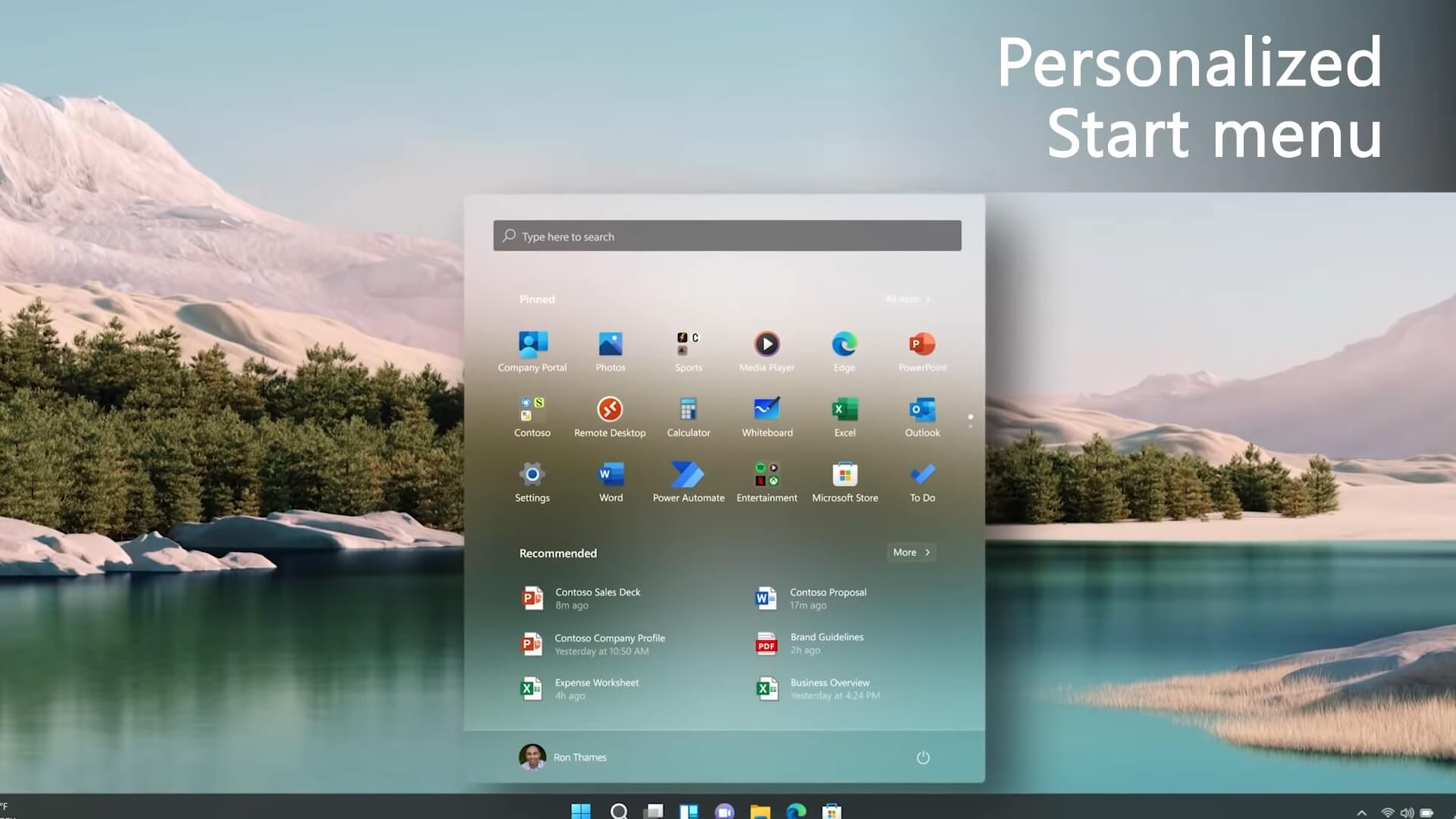
Impact on User Experience
-
The inclusion of ads in the Windows 11 Start Menu can have a significant impact on user experience. While some users may find these ads useful in discovering new products or services, others may perceive them as disruptive, potentially leading to a less enjoyable and streamlined navigation experience within the Start Menu.
-
With Windows 11 Start Menu ads implementation, users may encounter distractions that divert their attention away from their primary tasks. This could ultimately hinder productivity and frustrate individuals who prefer a more ad-free environment while navigating their device. The balance between delivering relevant content and respecting user experience preferences becomes crucial in addressing these concerns effectively.
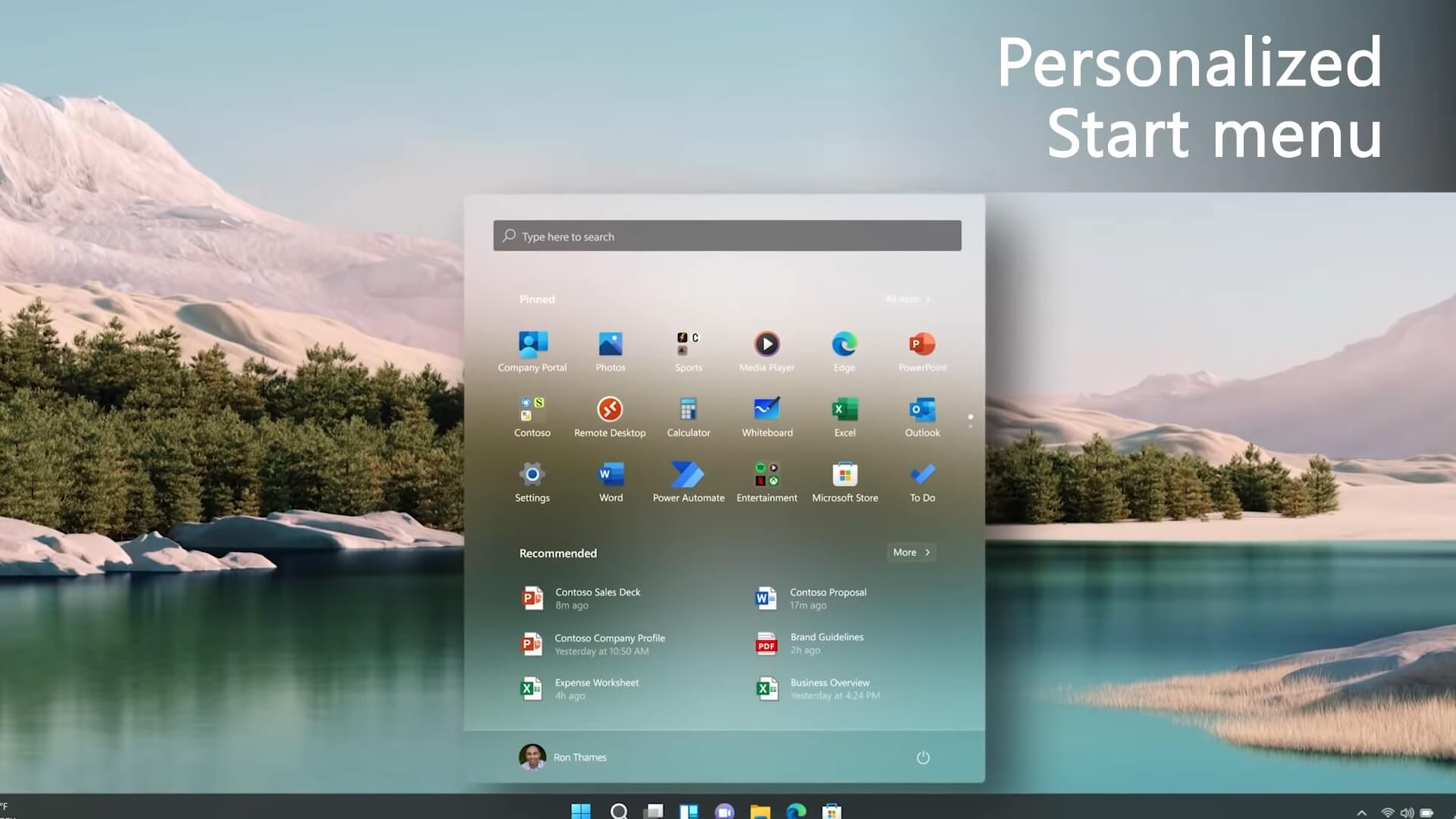
User Reactions
-
The implementation of Windows 11 Start Menu ads has elicited mixed reactions among users. While some appreciate the potential for discovering new products or services, others express discomfort with the intrusion of ads in their user experience. This divergence highlights the need for Microsoft to strike a balance between monetization and user satisfaction.
-
Users who find the ads intrusive or disruptive can follow the advised method to disable them. This solution empowers individuals to tailor their Windows 11 experience to align with their preferences, enhancing user control and reducing potential frustrations. By offering this option, Microsoft acknowledges and respects users’ autonomy in customizing their digital environment.