Are you looking to capture moments in silence on your smartphone? How to turn off camera shutter sounds on smartphone brands like Xiaomi, Realme, Huawei, Oppo, Samsung, and iPhone is a common concern for many users. This comprehensive guide will walk you through the step-by-step process of disabling camera shutter sounds on various popular smartphone models. Whether you’re a photography enthusiast or simply prefer a silent shooting experience, mastering this feature is essential. Stay tuned for valuable insights on customizing your smartphone’s camera settings to suit your preferences.

Turning Off Camera Shutter Sound on Xiaomi
- To silence the camera shutter sound on Xiaomi devices, start by launching the camera app and locating the three-line icon positioned at the screen’s top right corner.
- Next, tap on ‘Settings’ within the camera app and scroll down until you locate the ‘Camera Sound’ option.
- To complete the process, ensure that the checkbox next to ‘Camera Sound’ is left unchecked, thereby muting the camera shutter sound effectively on your Xiaomi smartphone.

Disabling Camera Shutter Sound on Realme
To silence the camera shutter sound on your Realme device, start by launching the camera app and tapping on the three-line icon located in the top right corner. Next, locate the ‘Settings’ option within the menu and navigate to the ‘General’ section. Here, you will find the ‘Shutter Sound’ setting that controls the camera sound. Simply toggle off the switch for the shutter sound option to disable it seamlessly. Enjoy capturing moments in silence on your Realme smartphone.
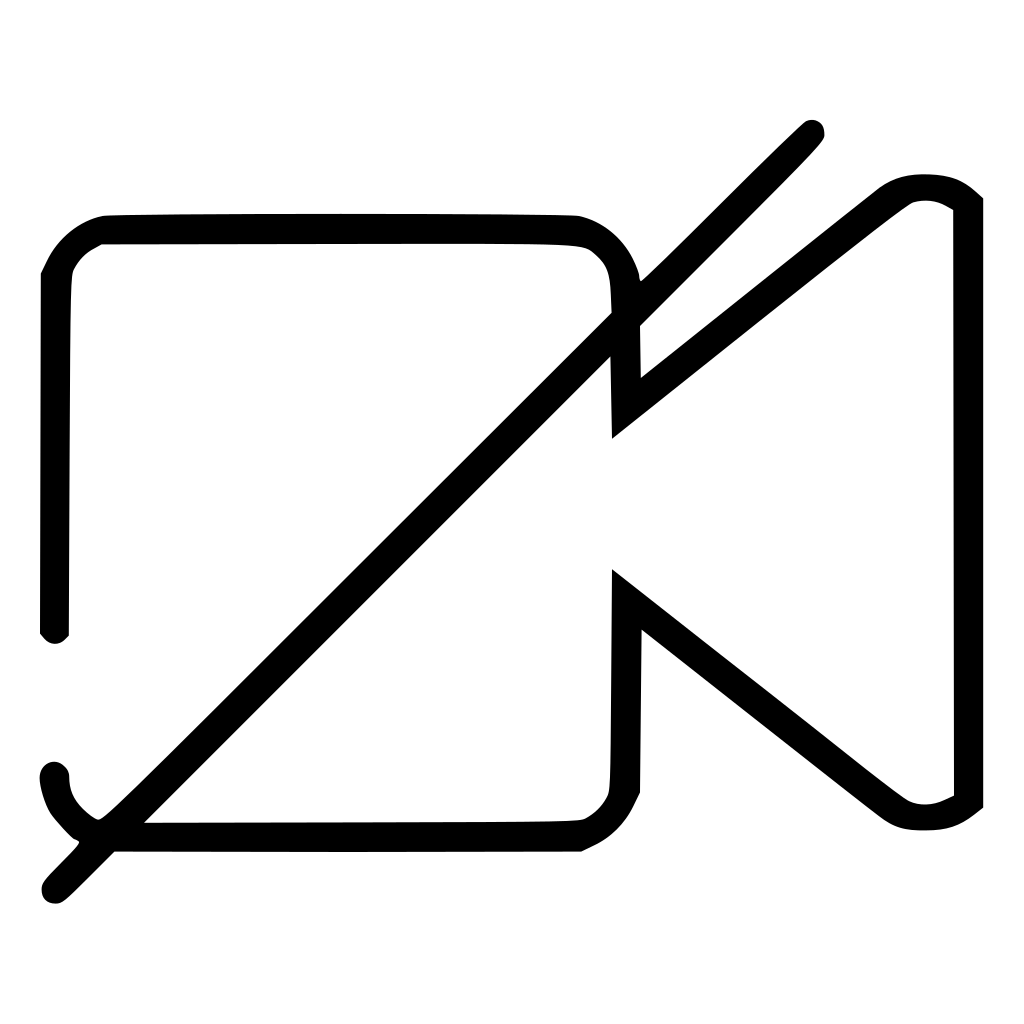
Silencing Camera Shutter Sound on Huawei
When seeking to silence the camera shutter sound on your Huawei smartphone, begin by opening the camera app. Within the app, locate and access the ‘Settings’ option to proceed with customization.
Once in the ‘Settings’ menu, navigate to ‘Capture Settings’ where you will find the option to deactivate the toggle for ‘Mute’. By toggling off this setting, you can effectively silence the camera shutter sound on your Huawei device and capture moments discreetly.

Steps to Turn Off Camera Shutter Sound on Oppo
To silence the camera shutter sound on your Oppo device, start by launching the camera app. Next, locate the ‘Settings’ menu positioned in the top right corner of the screen. Within the settings, search for the ‘Shutter Sound’ option to modify the sound settings to your preference. Ensure that the ‘Shutter Sound’ toggle is switched off to deactivate the sound during photo capture, providing you with a silent photography experience on your Oppo smartphone.

Muting Camera Shutter Sound on Samsung
-
Before opening the camera on your Samsung device, ensure to lower the volume to the minimum setting. Alternatively, you can switch to ‘Mute’ or ‘Vibrate only’ mode to eliminate any shutter sound interruptions.
-
By adjusting the volume settings or activating the ‘Mute’ mode prior to taking a picture, you can successfully silence the camera shutter sound on your Samsung smartphone. This way, you can capture moments in silence whenever necessary.
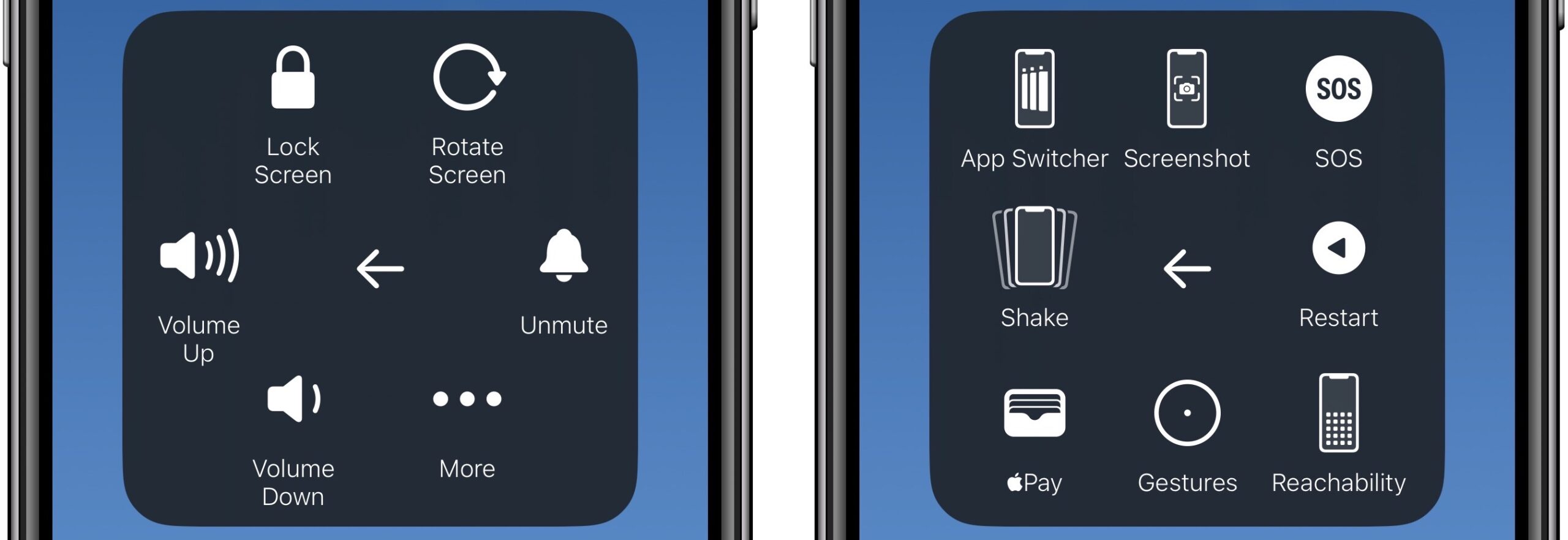
Disabling iPhone Camera Shutter Sound
To turn off the camera shutter sound on your iPhone, start by navigating to ‘Settings’ and selecting ‘Accessibility AssistiveTouch’. Once there, enable the ‘AssistiveTouch’ feature and proceed to customize the Top Level Menu. Next, add a new menu by tapping the ‘+’ sign and selecting ‘Mute’ from the options provided. Lastly, just select the ‘Mute’ menu within ‘AssistiveTouch’ to effectively silence the camera sound.
